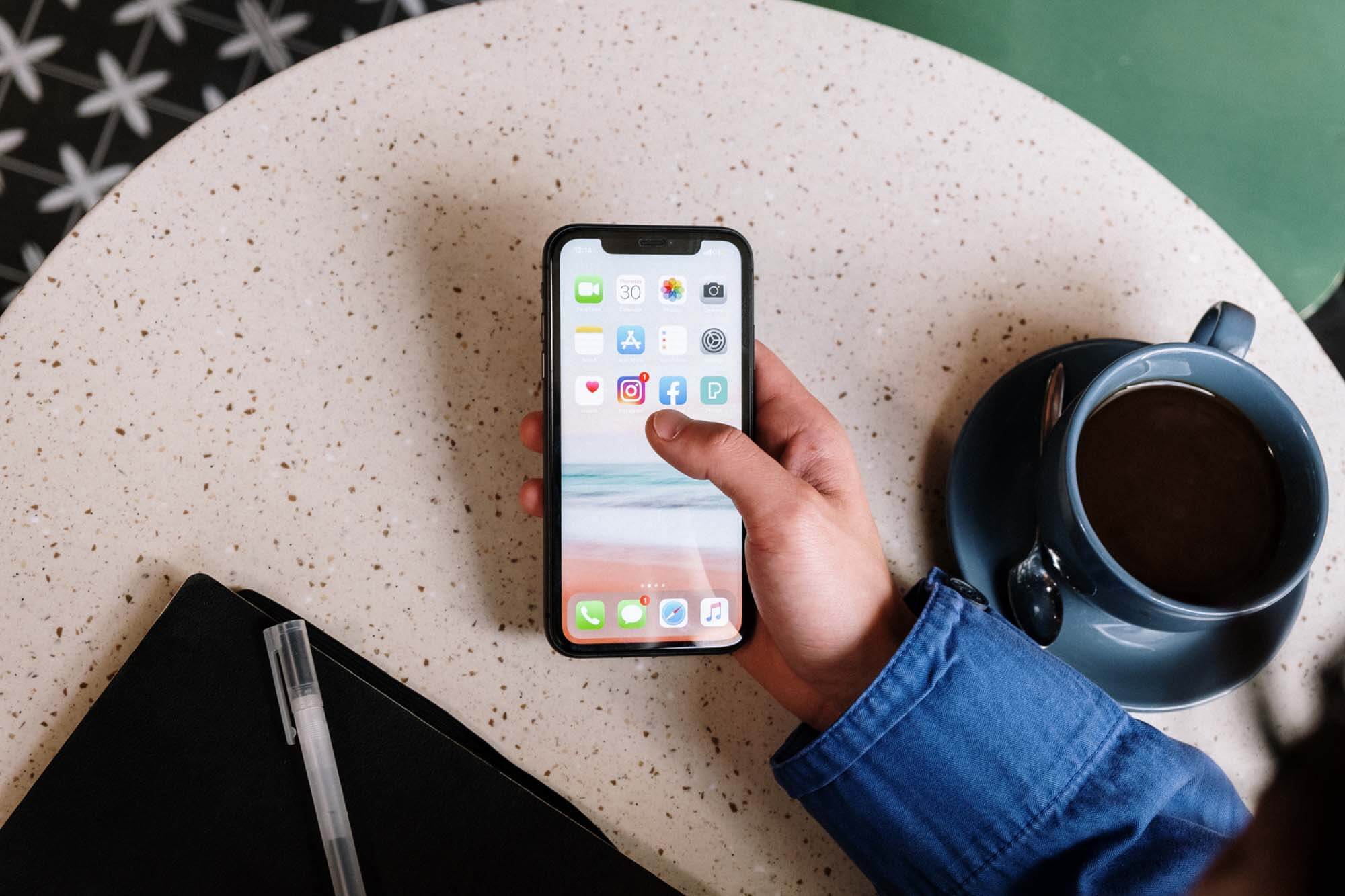
25th Oct 2023
Instagram has become one of the most popular image-sharing social platforms. It provides a sweet spot for image enthusiasts and photographers looking to get their pictures noticed by their community.
Of course, the popularity of Instagram has led to fierce competition on the platform. To help you stand out, we decided to share top-secret Instagram tips and tricks to make you more noticeable on the platform.
There’s no direct way to add music to your Instagram Stories. But Instagram provides a music sticker that can do the work for you. You can add any music to your Instagram Stories using the music sticker. When creating a Story, tap on the Sticker icon and select the Music Sticker. Tap on the music name to add it to your Story. You can even move the slider bar to find the section of the music you want to add.
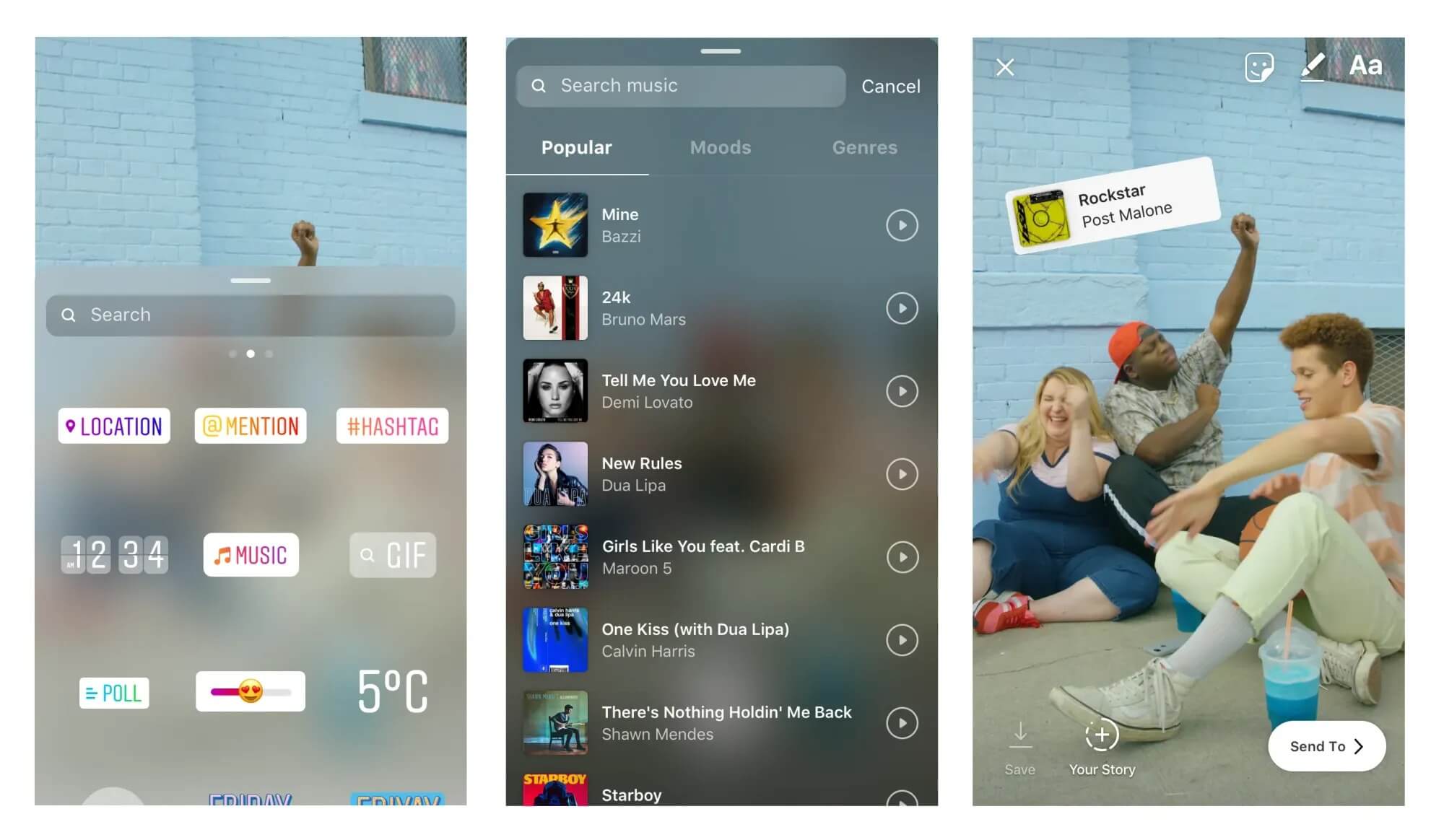
If you don’t want to log in to Instagram every time you wish to publish a post, you can schedule your posts in advance in the app. Instagram provides you the option to schedule your image posts, carousels, Stories, and Reels.
When creating an Instagram post on the app, add photos, videos, captions, effects, and filters and tap Next -> Advanced settings -> Schedule. Select a date and time to schedule a post. Tap Schedule.
However, using a social media management tool like Statusbrew makes it even easier to schedule posts to multiple Instagram accounts, bulk schedule Instagram posts, and incorporate approval workflows before the post gets published.
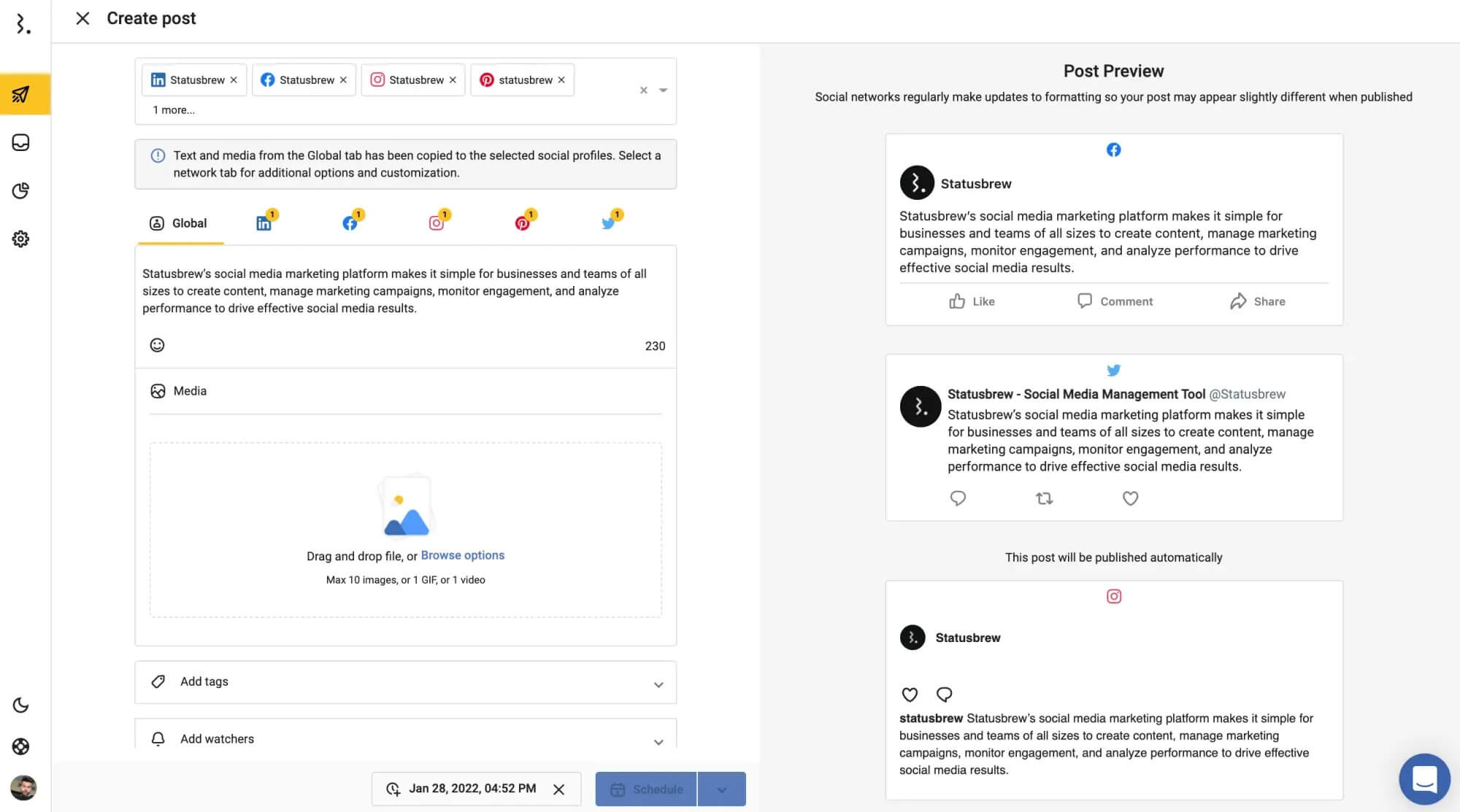
If you ever want to share an Instagram Story with just a selected group of people, this feature is for you. The Close friends Instagram feature allows you to create a custom list of people to share Instagram Stories privately. As you can manually remove or add people whenever possible, your close friend list is highly customizable. Not just Stories, but you can also share things like a Note or Reel with your close friend list.
Go to your profile. Tap the menu icon in the top right. Tap Close Friends. Select the people you want to add from the list and tap Done to save your changes.
If you use Instagram for messaging, you can get rid of the white background and customize the chat theme to make messaging more fun and interesting. Open the chat where you want to apply a new theme. Tap on the profile picture of the user displayed at the top. Click on the Theme option on the next screen. Choose the theme or colors and gradients.
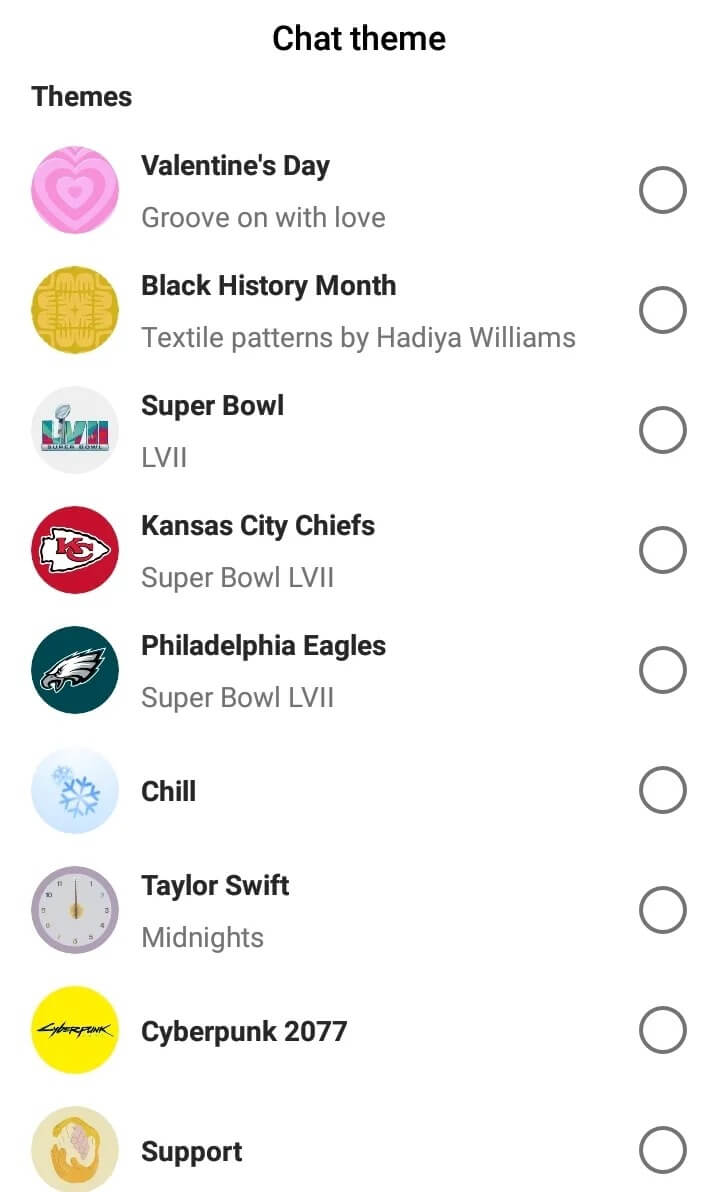
Hidden Requests is a folder of message requests on Instagram. The messages are from users who have sent you messages, but Instagram has flagged those messages as offensive or spam.
Instagram has its own list of offensive phrases, words, and emojis that will land a message in the hidden folder. But you can also add your own list of emojis, words, and phrases that you would like to get filtered into the hidden folder.
You might want to check this folder once in a while to see if the messages you have received contain anything harmful or offensive or if they have been sorted incorrectly into the hidden requests folder.
Go to your DM tab on Instagram. Tap # Requests -> Hidden Requests to see hidden folders of DMs.
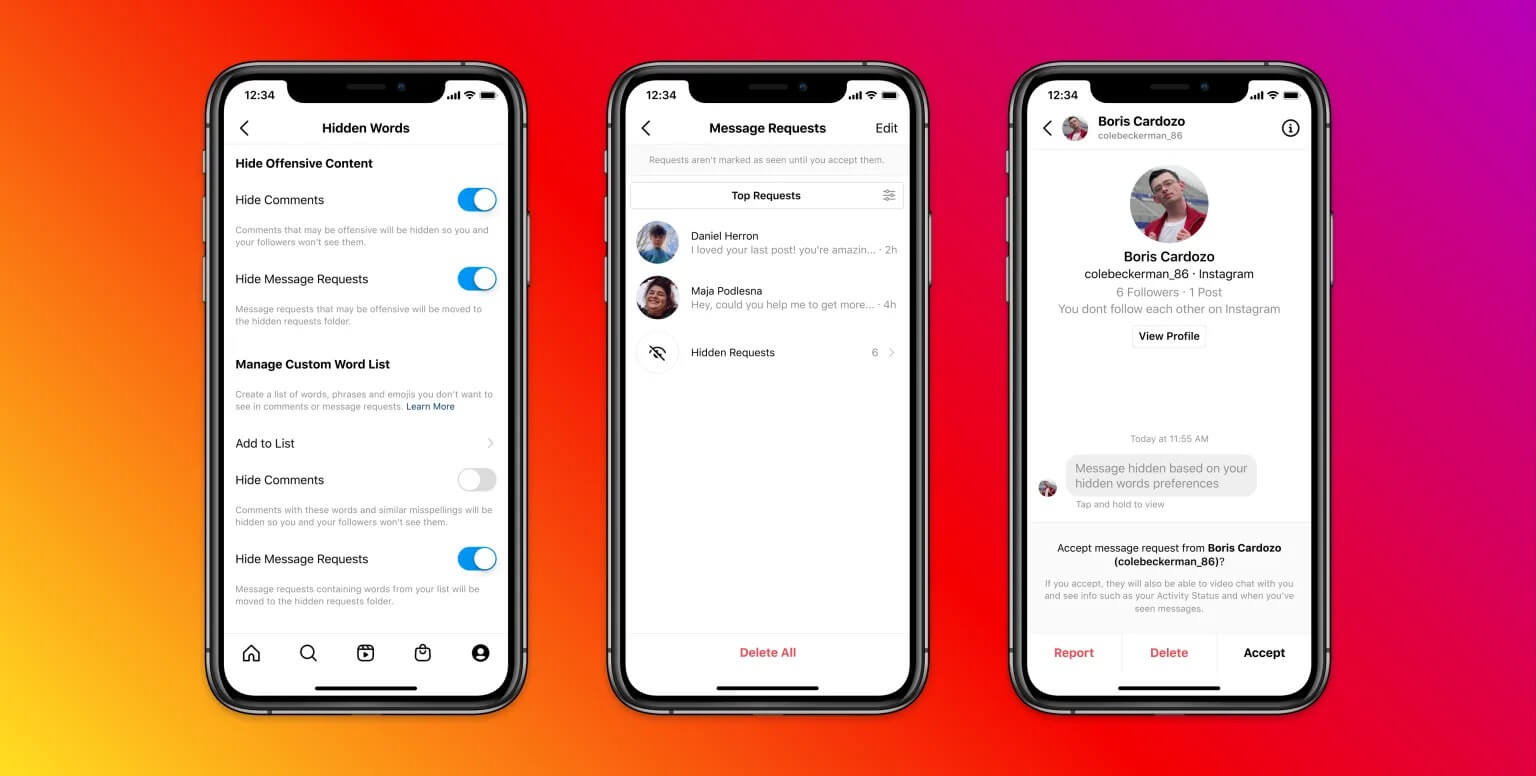
If safety and privacy are important to you in Instagram DMs, then you should take advantage of this feature. Vanish Mode is perfect for you if you are worried about snoopers looking through your chats. You can turn on vanish mode when you want to have a private chat with another user.
All seen text, stickers, pictures, memes, or GIFs shared in Vanish Mode are vanished forever as soon as you close the chat. You can block anyone and report a conversation if you feel unsafe.
Open the chat you wish in which you wish to turn on the Vanish mode. Swipe up on the chat to turn on Vanish mode and swipw up again on the chat to turn off Vanish mode.
Do you want to share your favorite videos, images, or Reels with other users through your Instagram feed? Thanks to Instagram’s Quick Share Menu. With this feature, you can easily share any image, video, or Reel appearing in your feed with your friends. This feature enables users to directly share any photo, video, or Reel with the account they have interacted with most.
Find the post (image, video, or Story) you want to share with your friends in DMs. Tap and hold the send icon underneath the post content. A pop-up with the profile picture of the contacts you most interact with show up. Tap on the profile you wish to quick share the post with.
Instagram allows you to tackle spam, bot, and troll comments under your post. This ensures that your comment section remains clean and free from irrelevant and unwanted content, allowing for meaningful engagement with your audience.
Go to your profile. Tap on the menu icon. Tap Settings -> Privacy -> Hidden words -> Manage custom words and phrases. Add the keywords whose comments you want to moderate. Now go back and turn on the toggle for Hide Comments and Hide Message Requests under Custom words for messages and comments section. This will ensure that all incoming comments and message requests that contain the keywords you have chosen are hidden.
Bonus: If you get a lot of spam comments on your posts, Statusbrew allows you to get rid of spam automatically and direct them to an inbox to moderate them.
Instagram automatically crops images that exceed its maximum aspect ratio. These cropped images don’t always look good, so you be looking for a way to avoid it. Instagram allows you to fit the whole picture on the app without a crop.
When creating an Instagram post, select the image you want to share and click on the Expand icon in the lower-left corner of the Post picker. Tapping the expand icon will adjust the image according to the 4:5 aspect ratio. The picture might have a white or black border around it if needed.
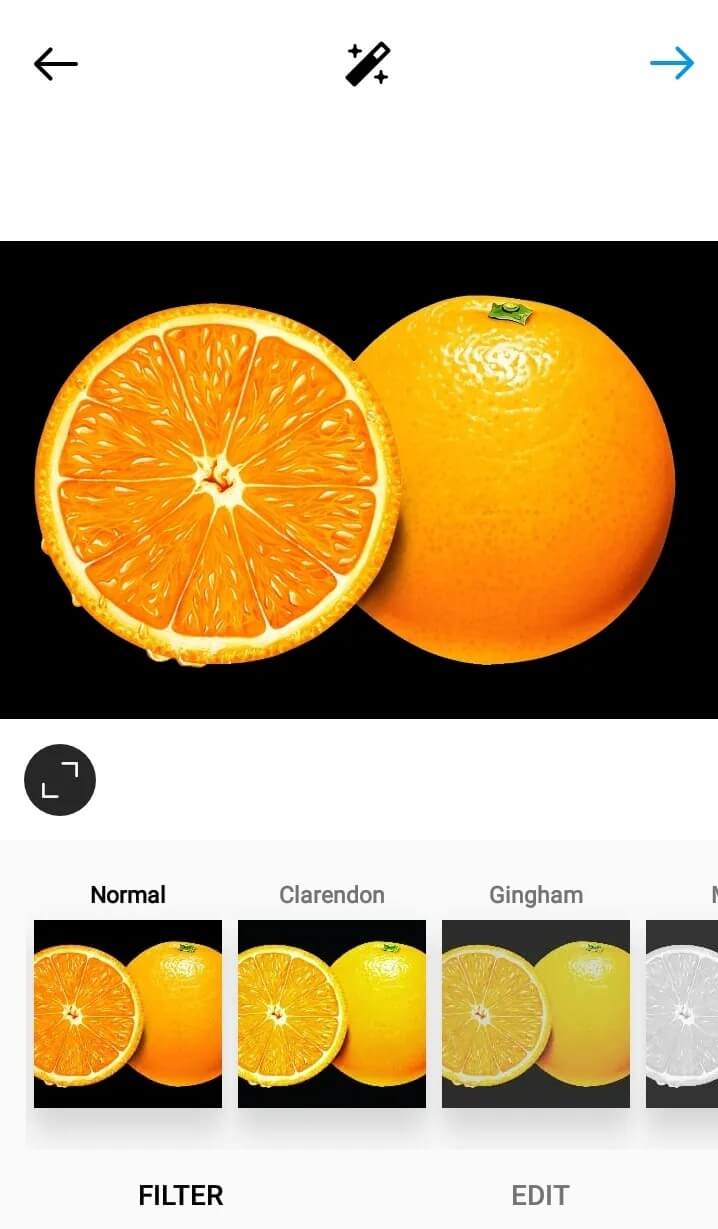
Often time on Instagram, you may find photos and videos on your feeds that are inappropriate or receive messages from users you don’t know.
To deal with such users, Instagram allows you to mute profiles easily. When you mute a user on Instagram, you won’t see their posts and Stories in your feed. You won’t even receive notifications for new messages. You can unmute the account anytime. You can even mute posts, messages, and comments.
Open the user’s profile on Instagram that you want to mute or unmute. Tap on the Following drop-down button. From the menu that pops up, tap on Mute. Turn on the toggle for Posts and Stories to mute the person. To unmute, toggle off the Posts and Stories options.
InstaElite customers around the globe are growing their social reach, getting more Instagram followers, and building a loyal audience with us!